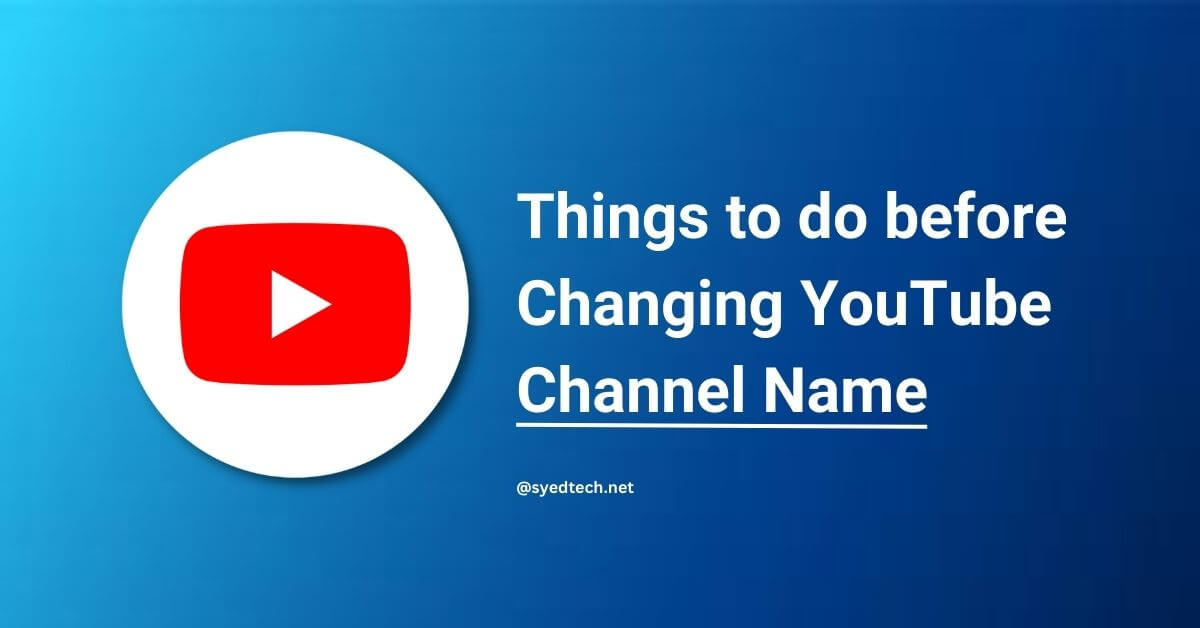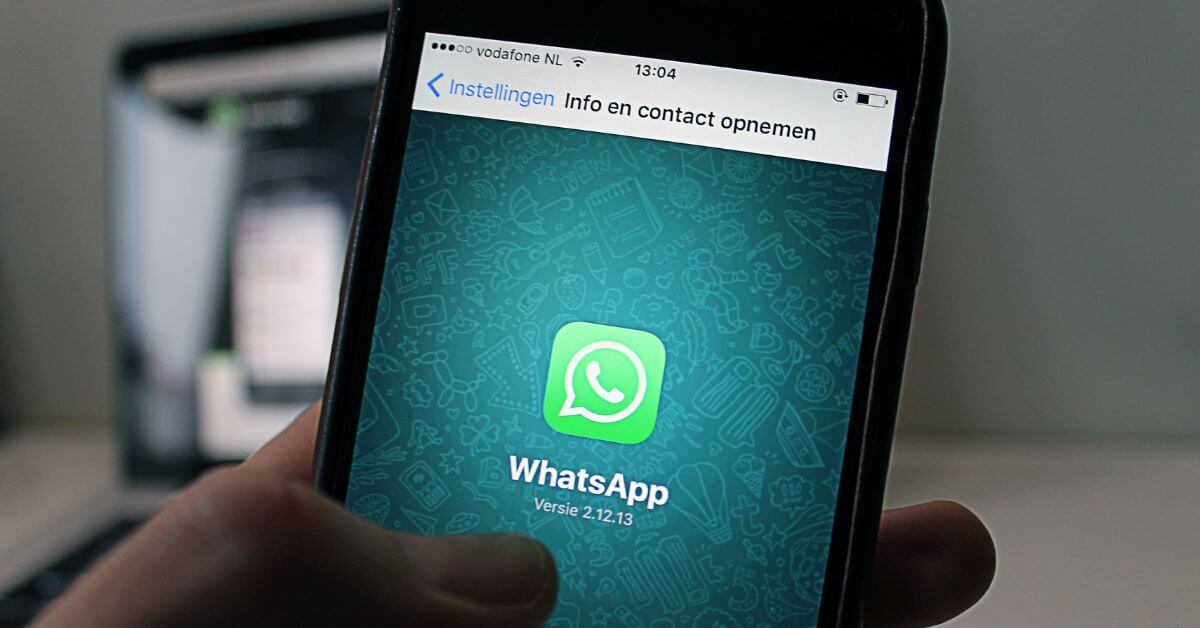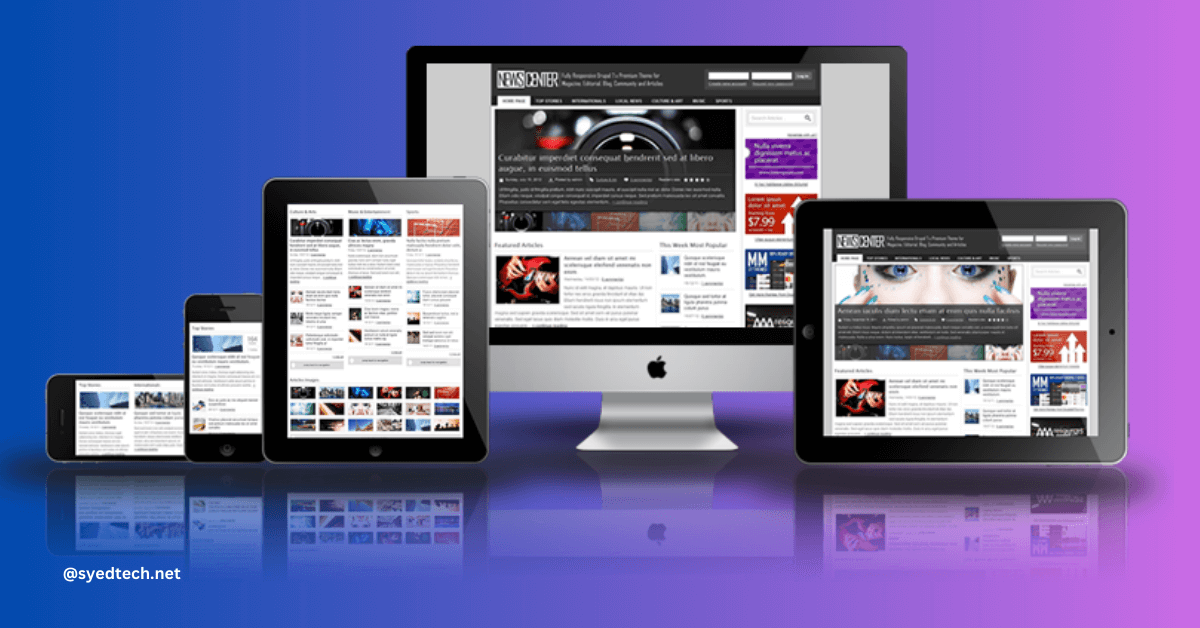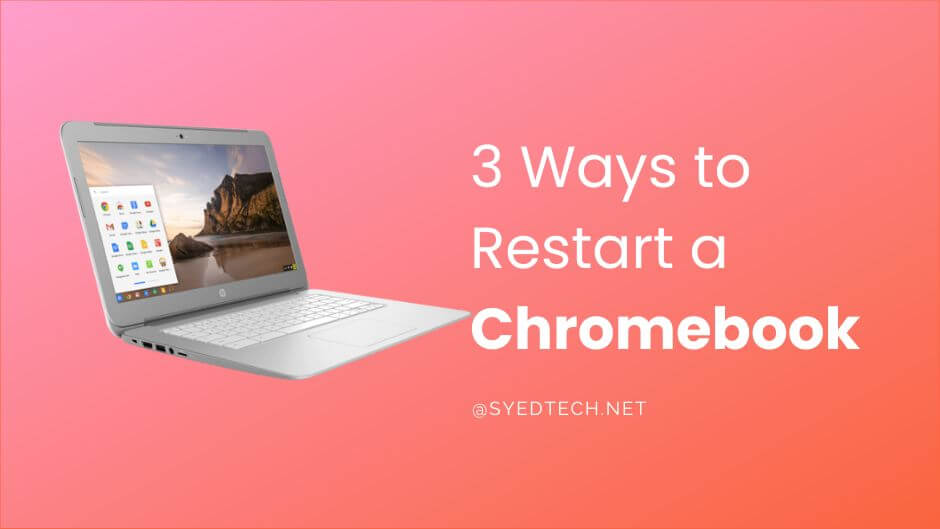
3 Ways to Restart a Chromebook
Chromebook is a beautiful product of Google. It has many features like a desktop. There are many features of Chromebook that are typically found in a desktop computer but restarting a Chromebook is slightly different. Here in this article, I am going to share with you 3 ways to restart a Chromebook.
1. How to Restart Chromebook from Quick Settings
In Chrome Operating System (OS), there is no dedicated Restart button. That’s why you can manually turn it on and off. The easiest way to restart a Chromebook is by using “Quick Settings Panel.”
- Open the Quick Settings Panel from the lower right corner, then press the “power” button and it will turn off.
- On the second step just press the power button on to restart your Chromebook.
2. Restarting Chromebook Using Power Button
The second way to restart the Chromebook is by pressing the power button.
- Press the power button for a few seconds, a popup window will show up. On this popup window close the options and Chromebook will be shut down.
3. How to Restart Chromebook using URL
The third way is by using a chrome URL method. You execute this URL to restart the Chromebook. You use this method on a Chrome OS.
Simply open your Chrome and enter following URL in the address bar and press enter. This will immediately restart the Chromebook so its better if you save your work before doing this.
chrome://restartSo, these are the 3 easiest ways to restart a Chromebook. I hope this will be helpful for you.